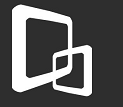Does your formerly fast computer take forever to start or open simple programs? If it feels like you’re waiting an eternity between clicks or seeing the Windows hourglass too much, you’re probably ready to spring for a new computer. Not so fast!
Before you spend any money on a new computer, there are free proven things you can try to give it a bit more gas. You can bring your computer back to its former speedy glory before you know it.
Tip in a Tip: Before I go on, however, I do have an important note. If the computer in question runs the old Windows XP, then it really is time to upgrade. Microsoft ended support for XP months ago, and it really isn’t safe to use.
Now, there are three simple ways to bring back new life into your computer. If you’re ready to get started, let’s look at the first way. You won’t believe all that starts when you start your computer.
1. SPEED YOUR STARTUP
Does this sound familiar? You start your computer first thing in the morning, and it’s almost ready to use when you come home from work. That’s not uncommon on older machines.
Over time as you install more and more programs, they attach themselves to your computer’s start sequence.
No wonder your computer is slow and bogged down! It’s trying to run a sprint carrying lead weights. Take a load off your computer and fire up a program like Autoruns. This tells you exactly what is starting along with your computer.
You can tell unimportant programs not to run with a click. Be ruthless; even programs you do use regularly probably don’t need to load first thing. And don’t worry; you aren’t uninstalling any programs.
So, if you find you disabled a program that should load at startup – like security – you can re-enable it. That was just an example, by the way; don’t actually disable any of your security. That’s one thing that you definitely want to load at startup.
Just want to delay some items for a bit? TopWinPrio is a handy program for delaying less important startup items. Click here to learn more about speeding up your computer’s startup.
If you’ve got a handle on that already, keep reading.
2. FREE UP DRIVE SPACE
As a computer’s hard drive gets full, it will slow down the entire computer. You don’t even have to fill it up completely – even dropping below a gigabyte of free space can be a drag.
If you find yourself with a full hard drive, it’s time to take action. A program like WinDirStat can tell you what files and folders are taking up room. You can then move the larger or infrequently used files to an external hard drive. Or just delete them.
It may be that you have duplicate files clogging up your folders. A program like Duplicate Cleaner can make quick work of those.
You might find that Windows’ temporary files and folders have grown out of control. In that case, a program like CCleaner can clean them out fast. It’s a quick way to free up some space. Just be careful to note everything it wants to clean.
If you don’t know what something is or aren’t sure you want to clean it, uncheck it.
3. USE A FASTER BROWSER
You might find that your computer drags most when you’re surfing the Internet. It might just be your connection – click here to find out if you’re getting the speed you’re paying for.
However, an old version of your browser could also be a culprit. Click here to make sure your browser is up to date.
If you’re using Internet Explorer 8, then you’re running Windows XP and need to upgrade your computer. However, in the meantime, switching to Firefox or Chrome will give you a nice speed boost.
Your browser might also be clogged with unwanted toolbars. Learn how to easily remove toolbars from your browser.
If your computer is still slow, your computer will need a proper tuneup. Sometimes slow computers are caused by viruses, software corruption or not enough memory to power your powerful anti-virus software such as Norton.
Give us a call or bring your computer in. We can perform a full hardware and software assessment. Speed up your computer, so you can enjoy it once again.